I have received yesterday my Raspberry Pi (http://www.raspberrypi.org/) unit.
Fig 1. Raspberry Pi connected
After complete successfully the basic setup (http://www.raspberrypi.org/quick-start-guide) and after installing the Debian Squeeze distribution provided by the community (http://www.raspberrypi.org/downloads) I want to collaborate with this interesting project by writing a step by step tutorial that will show how to create a program on C++, and how to run it and debug it on our Raspberry.
2. Pre-Requirements
2.1 Eclipse
As usual Eclipse is not completely mandatory (You can directly write C++ files with almost any text editor), but It is a great help.
If you do not have JAVA yet, you have to install it. You can do it from the package manager.
Download Eclipse IDE for C/C++ Developers from the official download page (http://www.eclipse.org/downloads/)
Unzip it and execute the 'Eclipse' file inside the 'Eclipse' folder
2.2 Arm Toolchain Cross Compilation
In order to generate programs that can run and be debugged on our RaspBerry, we need to install an appropriated compiler and an appropriated debugger.
2.2.1. Add the native compiler, make and ncurses library if they are not already in your development system.
sudo apt-get install gcc g++ make libncurses5-dev
2.2.2. Add the following line to /etc/apt/sources.list
deb http://www.emdebian.org/debian/ squeeze main
2.2.3. Install the following packages:
sudo apt-get install linux-libc-dev-armel-cross
sudo apt-get install libc6-armel-cross
sudo apt-get install libc6-dev-armel-cross
sudo apt-get install binutils-arm-linux-gnueabi
sudo apt-get install gcc-4.4-arm-linux-gnueabi
sudo apt-get install g++-4.4-arm-linux-gnueabi
sudo apt-get install uboot-mkimage
2.2.4. Install the remote gdb:
sudo apt-get install gdb-arm-linux-gnueabi
warning: At this point you can find conflicts with the already installed gdb (http://bugs.debian.org/cgi-bin/bugreport.cgi?bug=603347). If it is the case you will need to upgrade from gdb 7.0.1 (the currently installed) to gdb 7.4.1 (You can find it on http://ftp.gnu.org/gnu/gdb/). You will need to download it, configure it and install it, but do not worry too much, there are just 3 steps that can be found on the README file inside the downloaded file.
3.1 Open Eclipse and click on File --> C++ Project
3.2 Select Cross-Compile Project and give it a name and click on finish.
Fig 2. Our first Raspberry project on C++
3.3 Create a "src" folder inside the just created project and include a source file called "main.cpp" inside it. Fill the main.cpp with the following content:
Fig 3. Content and structure of our first Raspberry project on C++
4. Cross Compiling and executing the 'Hello World' project
4.1 Now that we have our project written, we need to compile it. In order to do that, open the project properties select settings and on the 'Cross G++ Compiler' change the command 'g++' by arm-linux-gnueabi-g++:
Fig 4. Cross project compiler
4.1 Do the same on the Cross G++ Linker:
Fig 5. Cross project linker
4.2 Build the project, (Ctrl+b) you should get a message on the console like the following one:
Fig 6. Cross project linker
As you can see, the project has been compiled and linked by using arm-linux-gnueabi-g++, that was the whole point. If you try to run the compiled from eclipse you wont see nothing happening. If you try to run it from the command line, it wont be recognize as an executable:
Fig 7. Error when executing the result from the host
But if you copy it and execute it from the Raspberry:
Fig 8. Project executed from Raspberry
Voila!! Our first C++ Cross-project running on Raspberry :D
4. Cross Debugging the 'Hello World' project
Now that we have run successfully our project, let's see how we can debug it.
4.1 Install on your Raspberry gdbserver
sudo apt-get install gdbserver
4.2 Run gdb server against your program, listening on the port 2345:
gdbserver :2345 MyFirstRaspBerryProject
If everything went ok, the system should get stuck waiting for a remote debug:
Fig 9. gdbserver started on the raspberry machine
4.3 From Eclipse click on the arrow besides the symbol of debug and select 'Debug Configurations'. Click twice on the tab 'C/C++ Remote Application' an new remote application will be automatically created:
Fig 10. New debug configuration
Click on the text 'Select other...' besides the button 'Apply'. On the new window, check the box 'Use configuration specific settings' and select 'GDB (DSF) Manual Remote Debuggin Launcher':
Fig 11. Manual Remote selection
Clicking on OK it will bring us to the previous screen. Set the main and debugger tabs as following:
Fig 12. Main Tab
Fig 13. Debugger Main Tab
Fig 14. Debugger Connection tab
Now you can click on the Debug button and:
Fig 15. Cross Debugging our project





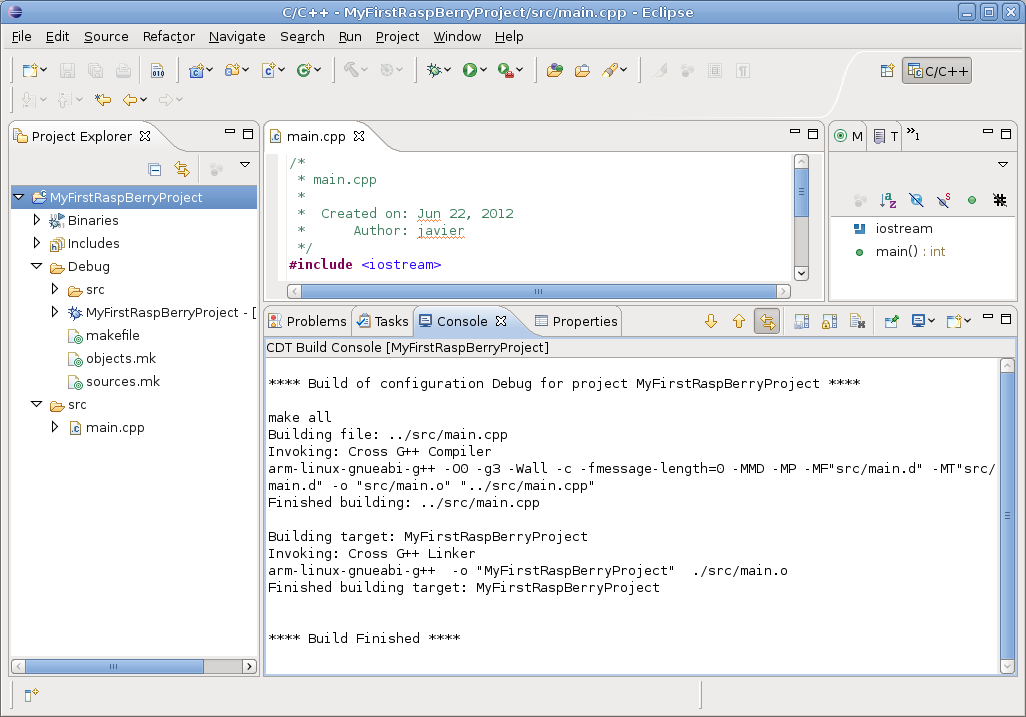
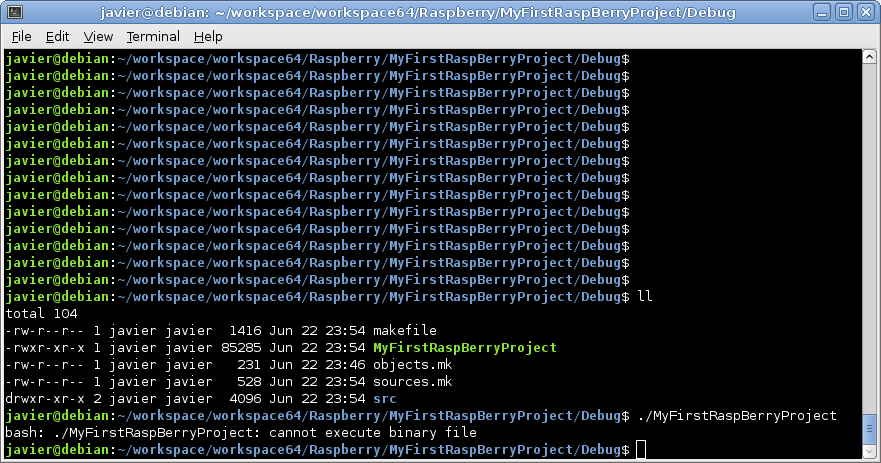



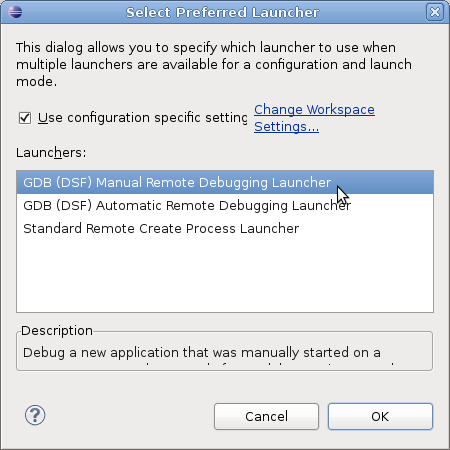


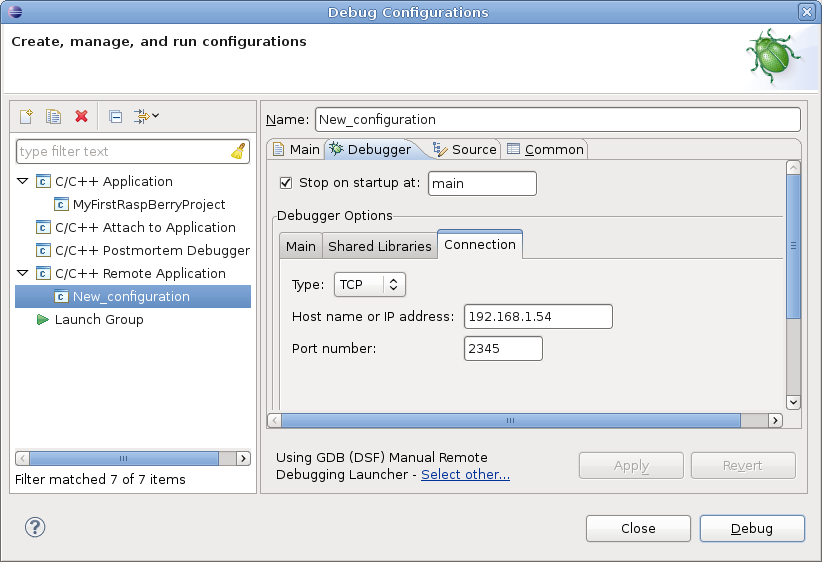

Thanks for this tuto! I'll try that as soon as I receive my Pi!
ReplyDeleteThank to you for reading it. Yo do not necessarily wait for your RB to come, you can start developing and testing your software virtually with quemu :)
Deletehttp://wiki.qemu.org/Main_Page
Why not, but in the mean time, I received my rPi and was able to remote debug my "hello world" program !!
DeleteNow, I'm trying RSE in eclipse to automatically deploy and run the software on the rPi from my computer!
This comment has been removed by the author.
ReplyDeleteMight be crazy: Is there any tutorial how to do this from Windows 7 64bit machine? It's great for Linux, but I have to use a Windows on this machine.....
ReplyDeleteI really have no experience on Windows 7 but you can run for sure a Debian inside a virtual machine. Here you can find a tutorial about how to do it on the contrary direction (How to run windows on linux):
Deletehttp://linuxtortures.blogspot.fr/2011/01/virtualization-with-virtualbox.html
Here a brave one that did it from Windows 7: http://www.a2p.it/wordpress/tech-stuff/development/remote-debugging-raspberrypi/
DeleteHere is a tutorial how to prepare Windows cross-compiler for Raspberry Pi and how to use Eclipse to debug Raspberry Pi software from Windows:
Deletehttp://www.gurucoding.com/en/raspberry_pi_eclipse/index.php
Hi, how do I do the following?
ReplyDelete"2.2.4. Install the remote gdb:
gdb-arm-linux-gnueabi"
All I get is "gdb-arm-linux-gnueabi not found". Is this a script? If so, where is it?
Thanks.
Indeed it is an application. You have to execute the following command in order to install it:
Deletesudo apt-get install gdb-arm-linux-gnueabi
Nice tutorial but I'm afraid I'm missing something important here:
ReplyDeleteI have installed eclipse and done the 'sudo' stuff You mention above.
'GDB' didn't install so I downloaded it directly and I >think< I have installed it correctly.
But when I start eclipse it doesn't find the tool chain (I think). So, when selecting 'new project' I don't get the option to create a c/c++ project.
Can You help me there? I'm not very good in Linuxing.
Under windows I am using an Eclips-based IDE too, but that comes completely 'ready-made'.
Thanks again,
Christoph
If you have installed Eclipse by using the version included on the official repository (Debian, Ubuntu, etc) you wont have the CDT Tools installed by default (important requirement if you want to create C/C++ projects). On one of my previous posts: http://linuxtortures.blogspot.fr/2011/01/c-development-tools.html you can find how to get it.
DeletePs: I strongly recommend you to directly download the Eclipse CDT from the eclipse download page.
Hope this help!!
Br
Hi,
DeleteI'm spiralling towards success, somehow ;)
I've deinstalled my eclipse version (which was the one from the package manager, as You had suspected) and reinstalled the cdt version from the eclipse website. That seemed to work.
Now I get the problem that the included files are not found (neither with c nor c++). Where do I add the correct pathes? Which are these anyway?
Thanx,
Christoph
For this one I need a bit more of info. What are the files you are talking about? main.cpp? Files includes on main.cpp (iostream)?
Deletehi there,
ReplyDeletei've got an issue concerning the repository 2.2.2 - the following error message appears:
W: Failed to fetch http://www.emdebian.org/debian/dists/squeeze/InRelease Unable to find expected entry 'main/binary-armhf/Packages' in Release file (Wrong sources.list entry or malformed file)
I checked the releases and as far as i can tell no arm support is offered. what am i missing?
Thanks in advance!
Hello,
ReplyDeleteGreat and easy toturial!
I'm using eclipse daily for other project on my windows machine. This might be a stupid question! but should it not be possible to use the tool chain as you describe and compile it from eclipse on my windows platform?
I am far from being an expert on windows technology, but if I am not wrong you can install a short of linux running on windows (Cygwin). With a good dose of patience you should be able to download/compile/install the 'tool chain'. Another option could be to install a native tool chain on windows as explained here: http://download.ronetix.info/toolchains/arm/arm_cross_development_guide.pdf
DeleteHope this helps br!
Here a brave one that did it from Windows 7: http://www.a2p.it/wordpress/tech-stuff/development/remote-debugging-raspberrypi/
DeleteThis comment has been removed by the author.
ReplyDeleteHi Javier
ReplyDeleteI'm getting "Unresolved inclusion" errors (in the include files) with my Eclipse, although the code is compiled correctly. Yes, the paths to the include files are correct (the compiler get them well only the eclipse indexer has problems). This seems to be a known error but I noticed that you don't had this problem. Why?
Regards
Helio
I had this problem long time ago but I do not really remember how I managed to fix it. In any case it seems to be something eclipse-related. Try to have a look in here: http://stackoverflow.com/questions/9337757/unresolved-inclusion-stdio-h
DeleteHi Javier,
ReplyDeleteThanks for the super tutorial
I loaded Eclipse CDT from the eclipse downloads website (Version Juno Service Release 1) and everything went well except that when eclipse is launched it complains that "EGit could not detect where Git is installed"
Steps 2.2.1 to 2.2.4 went ok though i used the Synaptic Package Manager to achieve the steps
But when i come to step 3.1 i cannot find the "Cross Compile project" option under the "Executable" Project type
Any bright ideas why this might be so
Apologies in advance for this stupid question
It is not a stupid question. This option it is only available on Eclipse's 64bit Version. The good new is that you can select a regular "Hello world C++ project" and follow exactly the same steps.
ReplyDeleteBr.
Javier - you are a star
ReplyDeleteI was starting to doubt my sanity - too long living in the company of an insane parrot
many thanks
Hi Javier,
ReplyDeleteEverything is working (thanks for your previous help) except (there is always 1 exception!!) remote debugging
As you can see from the shell output...
pi@raspberrypi ~ $ ./WOD
!!!Hello Jasper Parrot!!!
pi@raspberrypi ~ $
pi@raspberrypi ~ $ gdbserver :2345 WOD
Process WOD created; pid = 1735
Listening on port 2345
Remote debugging from host 192.168.2.100
readchar: Got EOF
Remote side has terminated connection. GDBserver will reopen the connection.
Listening on port 2345
But within Eclipse Debug view I get...
WOD Debug[C/C++ Remote Application]
gdb
So i tried launching arm-linux-gnueabi-gdb from within a shell window...
(gdb) target remote 192.168.2.102:2345
Remote debugging using 192.168.2.102:2345
Malformed packet(b) (missing colon): ore:0;
Packet: 'T050b:00000000;0d:b0f6ffbe;0f:c0070040;thread:69c;core:0;'
So i am not sure where the problem lies.
Could it be related to the issue you identified in your blog ...
"...warning: At this point you can find conflicts with the already installed gdb (http://bugs.debian.org/cgi-bin/bugreport.cgi?bug=603347). If it is the case you
will need to upgrade from gdb 7.0.1 (the currently installed) to gdb 7.4.1 (You can find it on http://ftp.gnu.org/gnu/gdb/). You will need to download it, configure it and install it, but do not worry too much, there are just 3 steps that can be found on the README file
inside the downloaded file"
If so - then i have a further question - you mention 3 steps - but in the readme i only find 2 steps and i am a little concerned about proceeding in case i 'disturb' the GNU toolchain in doing so
Thanks in advance for any help/suggestions you can offer.
Hi Javier,
ReplyDeleteThe last post got slightly mangled
When identifying the Eclipse debug output it should have said...
[terminated] WOD Debug[C/C++ Remote Application]
[terminated, exit value: 0]gdb
I have replaced the "less than" and "greater than" symbols with square braces.
It seems your debugger server does not like what is receiving from eclipse... It should not come from the warning step, because what we are doing there is changing the non-arm gdb. Coul you please check that you are using the arm-gdb (fig 13) to communicate with the raspberry?
DeleteHi Javier,
ReplyDeleteyes I am definitely using the arm-linux-gnueabi-gdb; as per fig 13.
But I am a little further on. I googled the 'error' ["Malformed packet(b) (missing colon)..."] and it appears this is common between 'mismatched' gdb components (gdb & gdbserver). Inspecting via gdbserver --version (& similar for gdb) reveals that the gdbserver included in the raspbian distribution (I am using a pre loaded SD card) is based on gdbserver 7.4.1-debian whilst that of the arm-linux-gnueabi-gdb is 7.0.1-debian (as i think you mentioned in 2.2.4)
So what i am now trying to do is build (from the location mentioned in 2.2.4 http://ftp.gnu.org/gnu/gdb/) a gdb based on 7.4.1. I have 'nearly' succeeded except when i launched the built component from within Eclipse it complained that ...
warning: Can not parse XML target description; XML support was disabled at compile time
warning: Unable to find dynamic linker breakpoint function.
GDB will be unable to debug shared library initializers
and track explicitly loaded dynamic code.
warning: Can not parse XML OS data; XML support was disabled at compile time
So now it looks like i have to build the libexpat library component and then rebuild the gdb 7.4.1 component again.
I think my 'configure' would then be...
configure --host=i686-linux-gnu --target=arm-linux-gnueabi --with-expat
Alternatively i could take the gdbserver on the pi back to 7.0.1 but i do not know if that is a good idea.
Any suggestions??
Check out this:
Deletehttp://stackoverflow.com/questions/5665800/compiling-gdb-for-remote-debugging
It seems the guy had exactly the same problem than you. Hope this help!!
Hi Javier,
ReplyDeleteThank you for the impressive sharing. I am a step closer to completion of setting up. However, I am click on the debug, my program get downloaded to the target, and Eclipse stop at the dialog box of Progress Information, it says, Launching [MyProgram] Debug. The status bar progress till about 80%, and showing "Configuring GDB".
I have run gdbserver on the target and it is listening at port 3785. After that, I start my debugging session on Eclipse.
I have even allowed inbound and outbound port 3785 from my firewall.
Appreciate if you can shed some light on my issue on why gdbserver is not connecting.
Thank you.
Cheers,
Bryan
Hello Brayn..
ReplyDeleteThanks for the tutorial. I could cross compile my first program. Now a little off the topic. I am trying OpenCv on eclipse .I can run the normal program. but when i try to cross compile the same to pi, its giving me error for adding the libraries files(OpenCv). The cross compile path and the library paths are different. I am not able to figure out hoe to resolve this.
any help is appreciated.
Regards
Hello,
ReplyDeletewhen I try to download one of these:
linux-libc-dev-armel-cross
libc6-armel-cross
libc6-dev-armel-cross
binutils-arm-linux-gnueabi
gcc-4.4-arm-linux-gnueabi
g++-4.4-arm-linux-gnueabi
uboot-mkimage
he says that is unable to find the package, why?
I can cross compile simple C programs from Windows using eclipse to Raspberry Pi(running on Debian Linux). i can also compile and run opencv programs only on windows(Intel). using Eclipse. but i'm not able to cross compile opencv programs on raspberry pi using windows and eclipse. Please help me find a solution.
ReplyDeletewell documented tutorial! i just have a curiosity....this is dated 2012, big changes now in 2014? can this process be able to work with wheezy release?
ReplyDeletei intend to use cubieboard and ubuntu, as cubie and rpi use arm based cpu maybe can be possible.
any comments or ideas about?
Hey grt help.. It worked well..
ReplyDeleteCan u help me in cross compiling opencv programs.. I am not able to link the libraries properly.. I am getting following error:
15:19:20 **** Incremental Build of configuration Debug for project MyFirstRaspProg ****
make all
Building target: MyFirstRaspProg
Invoking: Cross G++ Linker
arm-linux-gnueabi-g++ -L/home/tvsm/raspberry -L/usr/lib/gcc-cross/arm-linux-gnueabi/4.7 -L/usr/lib/i386-linux-gnu/lib -L/usr/arm-linux-gnueabi/lib -o "MyFirstRaspProg" ./src/MyFirstRaspProg.o -lopencv_highgui
/usr/lib/gcc-cross/arm-linux-gnueabi/4.7/../../../../arm-linux-gnueabi/bin/ld: cannot find -lopencv_highgui
collect2: error: ld returned 1 exit status
make: *** [MyFirstRaspProg] Error 1
15:19:20 Build Finished (took 56ms)
Hello,
ReplyDeleteThe Article on Cross Compiling and Cross Debugging C++ with Eclipse from Debian Squeeze x64 to Debian Squeeze ARM is awesome.I learned a lot from the article.It help me to enhance my Programing Skills.Thanks for Sharing the article cross platform.Xamarin Consultant
This comment has been removed by the author.
ReplyDeleteWow, nice appliance for Raspberry Pi!
ReplyDeletevmware backup solutions